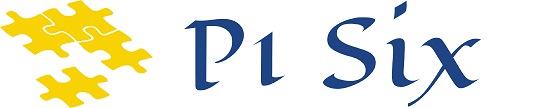Welcome
Welcome to P1 Six! We're glad you're here and ready to make a change. At P1 Six, we believe in empowering individuals and businesses to reach their full potential. With our expertise in technology, we are here to help you focus on what you do best and leave the IT worries behind. We understand that every individual or business has different needs and goals, and we are here to support you in reaching them. Let's work together to make your vision a reality!
What we do...
We offer a variety of services to our clients including
ONSITE AND REMOTE SUPPORT
We are here to support you no matter how you need us, whether onsite or remote, we'll be there for you.CLOUD SOLUTIONS
We offer a range of cloud-based solutions to help you manage your data and applications in a secure and efficient manner.
WEB HOSTING
We provide reliable and secure web hosting services to ensure that your website is always available to your customers.
BUSINESS CONTINUITY
Our business continuity solutions help ensure that your business can continue operating even in the event of a disaster.CYBER SECURITY
We offer a range of security solutions to protect your business from cyber threats and keep your data safe.
PROCUREMENT
Our procurement services help you source and purchase the hardware, software, and other IT resources you need to run your business effectively.
Staying Safe Online with Multi-Factor Authentication
In today’s digital age, online security is more important than ever. As a small business owner, you may not have a lot of IT knowledge or resources to devote to online security, but there are still simple steps you can take to protect yourself and your business online. One such step is implementing multi-factor authentication […]
Stay Safe Online with a Password Manager: Avoid Password Reuse
In today’s digital age, it is imperative to have strong and secure passwords to protect your online accounts from potential hackers and cyber-criminals. Unfortunately, remembering numerous complex passwords for each of your accounts can be a daunting task. That is where password managers come in. In this blog, we will discuss the importance of using […]
Get in touch...
To discuss how we can help you, send us a message.
Philippians 1:6
being confident of this, that he who began a good work in you will carry it on to completion until the day of Christ Jesus.